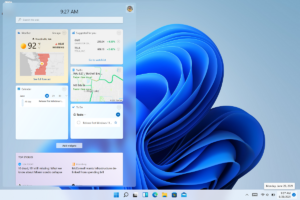Clearing History and Cookies in Microsoft Edge Browser
If you are required to clear the cookies you need to know where the information has been stored in the Microsoft Edge browser plus you also have to know how to delete it. For all those who require a quick reminder, the history of browser is a log of all the websites which have been visited and cookies are the small pieces of data which are tracked by the websites for remembering the things like customization, saved preferences plus cache is the data which consists of small pieces of websites which are saved on the system for reducing the bandwidth requirements plus it will also let you speed up the browsing process. All the stored data which can be cleared is composed of passwords, form data, pop-up exceptions, full screen and location permission.You can also learn about Indenting Text in MS PowerPoint 2013.
You can clear all these things easily with Edge browser and for that you need to follow these simple steps.
- 1st of all you need to open the Edge browser.
- Now you need to hit the icon with three horizontal dots located at the top right of the window for opening the More menu. Click on Settings tab which is located at the bottom of More menu.
- Now is the time to click the Choose what to clear button which is located under the Clear Browsing Data label.
- Now you need to clcik on the check boxes next to the category of things which are required to delete. You will see a list of options by simply clicking on the drop-down tab which is labeled as “Show More”.
- Now you are required to hit the Clear button.
- With these simple steps you will be able to clear the history and as well as cookies in the Microsoft Edge.