Mastering Time Management: Setting Reminders with Cortana in Windows 10
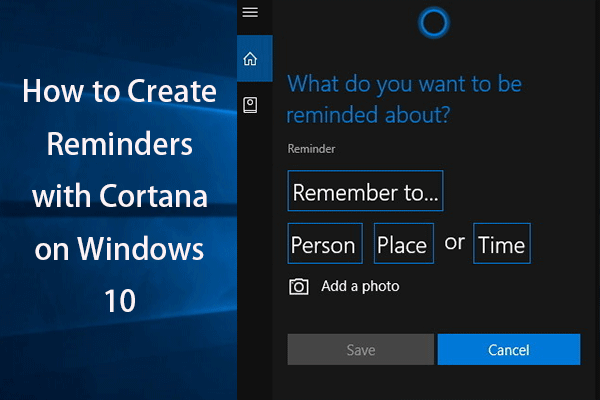
Introduction:
In the fast-paced digital age, effective time management has become a key skill for individuals seeking to balance work, personal life, and various responsibilities. Fortunately, Windows 10 offers a powerful built-in virtual assistant known as Cortana, which can assist users in setting reminders and managing their schedules seamlessly. This comprehensive guide will walk you through the process of setting reminders with Cortana, exploring its features, customization options, and how it can revolutionize the way you organize your tasks and appointments.
Getting Started with Cortana:
Cortana, Microsoft’s virtual assistant, is integrated into the Windows 10 operating system, offering voice-activated assistance and various productivity features. To initiate Cortana, click on the Cortana icon in the taskbar or simply say, “Hey Cortana” if you have voice activation enabled. If it’s your first time using Cortana, you may need to set up and configure the assistant according to your preferences.
Setting Basic Reminders:
Cortana excels in its ability to understand natural language commands, making the process of setting reminders a breeze. To set a basic reminder, follow these steps:
- Activate Cortana by clicking on the Cortana icon or saying, “Hey Cortana.”
- Speak or type your reminder using natural language. For example, say, “Remind me to buy groceries tomorrow at 5 PM.”
- Cortana will confirm the reminder details, and you can either confirm or make adjustments.
Customizing Reminder Details:
Cortana allows users to customize various aspects of reminders, providing flexibility to meet individual preferences and requirements. Some customization options include:
- Time and Date: Specify the exact date and time for your reminder. Cortana can recognize phrases like “tomorrow,” “next week,” or “in an hour.”
- Location-based Reminders: Take advantage of Cortana’s geolocation capabilities by setting reminders that trigger when you arrive at or leave a specific location. For example, you can say, “Remind me to call John when I get home.”
- Recurrence: For repetitive tasks, Cortana enables users to set reminders that recur daily, weekly, monthly, or yearly. This is particularly useful for regular meetings or events.
- Notes and Details: Add additional context to your reminders by including notes or details. For instance, if you have a meeting, you can specify the agenda directly in the reminder.
Integration with Microsoft 365:
Cortana seamlessly integrates with Microsoft 365, allowing users to synchronize reminders and calendar events across devices. This integration ensures that your reminders are accessible on your PC, laptop, tablet, and even mobile devices, providing a unified and consistent experience.
To enable Microsoft 365 integration:
- Ensure that you are signed in with a Microsoft account.
- Sync your Microsoft 365 calendar with Cortana in the settings.
Voice Commands and Conversational Interactions:
Cortana’s strength lies in its conversational capabilities, allowing users to interact with it in a natural and intuitive manner. Users can ask Cortana about their upcoming reminders, modify existing reminders, or even engage in casual conversations to enhance the user experience.
For example:
- “What do I have on my schedule for tomorrow?”
- “Change the time of my meeting with Jane to 3 PM.”
- “Cancel my reminder for the dentist appointment.”
Troubleshooting and Advanced Tips:
While Cortana is a powerful tool, users may encounter occasional issues or wish to explore advanced features. Some tips and troubleshooting steps include:
- Check Cortana Settings: Ensure that Cortana is enabled and configured correctly in your system settings.
- Voice Training: Cortana can be trained to recognize your voice better. Explore voice training options for improved accuracy.
- Integration with Third-party Apps: Explore Cortana’s compatibility with third-party apps to enhance its capabilities further.
Conclusion:
Setting reminders with Cortana in Windows 10 is a game-changer for individuals seeking to streamline their daily routines and boost productivity. By harnessing the power of natural language commands, customization options, and seamless integration with Microsoft 365, Cortana offers a user-friendly and efficient solution for time management. Whether you’re a busy professional, student, or anyone looking to stay organized, Cortana’s reminder features can become an indispensable part of your digital toolkit, helping you stay on top of your tasks and commitments effortlessly. Embrace the convenience of Cortana and take control of your schedule like never before.




