Mastering Efficiency: A Comprehensive Guide to Enabling Swipe to Delete in Email on Windows 10
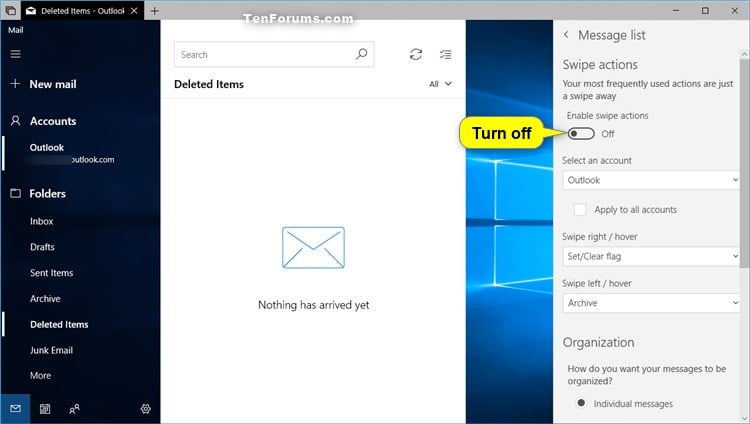
Introduction
In the realm of productivity and user convenience, Windows 10 offers a range of features to streamline daily tasks. One such feature that can significantly enhance your email management experience is the “Swipe to Delete” functionality. This intuitive gesture allows users to effortlessly delete emails with a simple swipe, minimizing the need for additional clicks or keyboard shortcuts. In this comprehensive guide, we will explore the significance of enabling swipe to delete in the email app on Windows 10, delve into the mechanics of the process, and provide a detailed tutorial on how to set up and leverage this time-saving feature.
Understanding the Significance of Swipe to Delete
The ability to swipe to delete emails in the Windows 10 email app holds several key advantages, catering to the needs of users seeking a more efficient and user-friendly email management experience. Key aspects that highlight the significance of this feature include:
- Time-Efficient Email Management: Swipe to delete streamlines the process of managing your inbox by allowing you to quickly dispose of unwanted emails with a simple gesture. This can be especially beneficial when dealing with a high volume of emails on a daily basis.
- Intuitive User Interaction: The swipe gesture is a natural and intuitive way for users to interact with their emails. It mimics the physical action of sorting through physical mail or documents, providing a familiar and user-friendly experience.
- Reduction of Clicks and Keystrokes: Enabling swipe to delete eliminates the need for additional clicks or keyboard shortcuts to delete emails. This reduction in steps contributes to a more seamless and streamlined email workflow.
- Enhanced Mobile-Like Experience: As mobile devices commonly feature swipe gestures for email management, enabling this functionality on Windows 10 provides a consistent and cohesive experience across different devices.
Now, let’s delve into the detailed tutorial on how to enable swipe to delete in the email app on Windows 10, exploring the various steps involved in setting up this efficient feature.
Step-by-Step Guide: Enabling Swipe to Delete in Email on Windows 10
- Open the Mail App:
- Launch the built-in Mail app on your Windows 10 device. You can find it in the Start menu or by searching for “Mail” in the taskbar search.
- Access the Settings:
- Once the Mail app is open, click on the gear icon (Settings) located in the bottom left corner of the app window. This will open the Settings pane.
- Go to Swipe Settings:
- In the Settings pane, select “Reading pane.” Within the Reading pane settings, find the “Swipe actions” section.
- Enable Swipe to Delete:
- In the “Swipe actions” section, locate the option for “Swipe right” and choose “Delete.” This configuration enables the swipe to delete functionality.
- Additional Configuration (Optional):
- If desired, you can configure other swipe actions for different directions. For example, you can set “Swipe left” to “Flag” or “Mark as read/unread” based on your preferences.
- Apply Changes:
- Once you have configured the swipe actions to your liking, click the “Save” or “Apply” button to apply the changes.
- Test the Swipe to Delete Gesture:
- Return to your inbox or any email list in the Mail app. Perform a right swipe on an email to delete it. You should notice that the email is moved to the Deleted Items folder.
Advanced Features and Tips:
1. Customizing Swipe Actions:
- Depending on your workflow, customize the swipe actions for different directions to perform actions like flagging, marking as read/unread, or moving to folders.
2. Applying Swipe Actions to Conversations:
- Some email apps allow you to apply swipe actions to entire conversations rather than individual emails. Explore the settings to see if this option is available in the Windows 10 Mail app.
3. Adjusting Swipe Sensitivity:
- Check if the Mail app offers settings to adjust the sensitivity of swipe gestures. This allows you to customize the responsiveness of the swipe action based on your preference.
4. Consistent Configuration Across Devices:
- If you use the Mail app on multiple Windows 10 devices, ensure that the swipe actions are configured consistently to provide a uniform experience.
5. Explore Additional Mail App Features:
- Take the time to explore other features of the Mail app, such as customizable folders, rules, and notifications, to further enhance your email management experience.
Real-World Applications and Benefits:
- Efficient Inbox Management:
- Business professionals and individuals dealing with a high volume of emails can efficiently manage their inboxes by swiftly deleting unwanted messages with a simple swipe gesture.
- Reduced Email Overwhelm:
- Enabling swipe to delete contributes to a reduction in email overwhelm, allowing users to quickly declutter their inboxes and focus on important messages.
- Enhanced Productivity:
- The time saved by reducing clicks and keystrokes in the email management process contributes to enhanced productivity, enabling users to allocate their time more efficiently.
- Unified User Experience Across Devices:
- Users who access their emails on both desktop and mobile devices benefit from a unified and consistent user experience by enabling swipe to delete across all platforms.
Future Developments and Updates:
As Windows 10 continues to receive updates and improvements, Microsoft may introduce new features and enhancements to the Mail app, further refining the email management experience. Stay informed about system updates to benefit from the latest advancements in email functionality.
Conclusion:
Enabling swipe to delete in the email app on Windows 10 is a simple yet powerful way to enhance your email management experience. By following the comprehensive guide and exploring the tips and advanced features outlined in this overview, users can seamlessly integrate this time-saving gesture into their daily workflow. As technology continues to evolve, the intuitive and efficient swipe to delete functionality exemplifies Microsoft’s commitment to providing users with a streamlined and user-centric computing experience. Embrace the benefits of this feature, and let your email management become a more intuitive and efficient part of your daily routine on Windows 10.




