Increasing productivity by customizing the Windows Taskbar
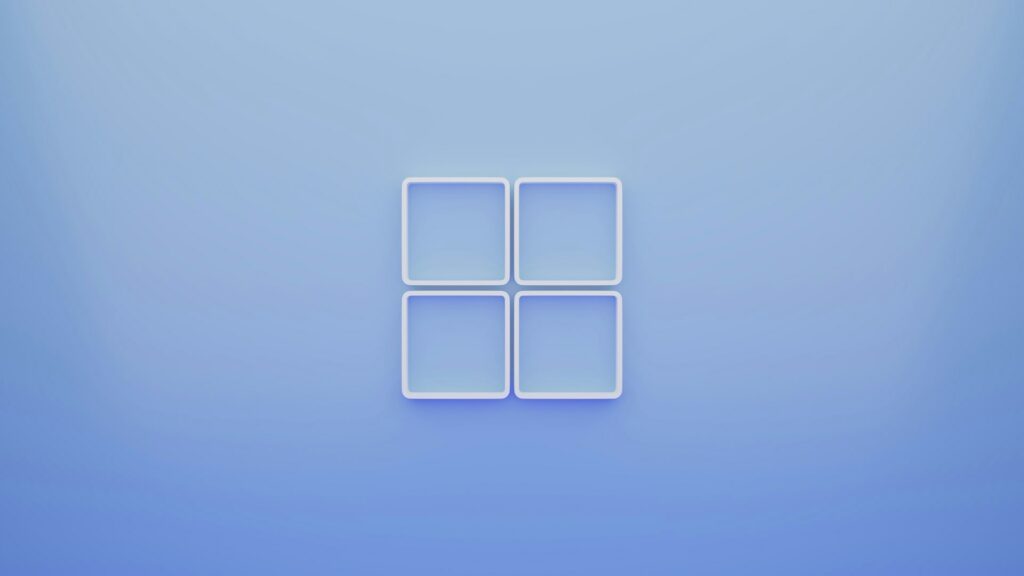
Increasing productivity by customizing the Windows Taskbar
The Windows taskbar, which is an integral part of the operating system, is one of the most visible and often utilized features of the operating system. Despite the fact that it occupies a crucial position in navigation, multitasking, and system administration, it sits quietly at the bottom of the screen. While there are still a large number of users who have not made any changes to the taskbar, experts are aware that making it more personalized has the potential to significantly increase productivity. By implementing the appropriate changes, the taskbar can be transformed into a customized productivity center that is more than just a location for shortcuts; it can become a tool that saves time and simplifies processes.
Why the Taskbar Is Important for Productivity
All of the seconds that are spent looking for applications, moving between windows, or sifting through menus accumulate over time. The taskbar is intended to provide easy access to the most important tools, which makes it an excellent location for improving work habits. One of the advantages of customization is that it makes certain that the system operations, processes, and applications that are used most often are easily available, which in turn minimizes disruptions and distractions.
Pinning the Applications That Are Most Important
Pinning apps is one of the easiest but most efficient ways to customize your device’s settings. You can ensure that your most frequently used applications are always accessible by right-clicking on a program and then choosing the Pin to taskbar option. It is common for professionals to pin their main productivity tools, like as web browsers, email clients, project management software, and file explorers, to their taskbars. Your process will be more efficient if it requires fewer clicks to access your tools.
Categorizing and Reorganizing Icons
You are able to move and rearrange pinned icons in whatever order you choose with the help of the taskbar. Visual organization is achieved by using a strategic layout, which involves grouping communication applications together, placing creative tools in a different part, and putting utilities at the far end. Grouping is a strategy that professionals often do in order to lessen the friction that occurs in the mind, which makes it simpler to find applications during work sessions that are very hectic.
Making Use of the Toolbars on the Taskbar
The taskbar functionality may be expanded in Windows via the use of built-in toolbars. For instance, if you enable the Address Toolbar, you will have the ability to input instructions or site addresses right from the taskbar. The Links Toolbar allows users to quickly access their most frequently visited websites or files. When the Desktop Toolbar is added, all of the things on the desktop are shown in a drop-down menu. When it comes to accessing files or initiating tasks that are performed often, these little tweaks have the potential to save time.
Changing the Position of the Taskbar
You have the option of moving the taskbar to the top or sides of your screen, but by default, it is located at the bottom. In order to make the most of the vertical screen area, professionals who use widescreen monitors often choose to put the monitor on the left or right side of their desks. Additionally, a top taskbar might replicate the navigation system seen in macOS, which can make it seem more intuitive for certain tasks.
Customizing the Size of the Taskbar
The taskbar may be resized in Windows to accommodate a greater number of icons without causing overpopulation. You may make the taskbar taller by dragging its edge once you right-click it and unlock it. Professionals who are responsible for handling a large number of applications that are running will find that having a taskbar that is a little bit higher makes it simpler to see what is going on and to do many tasks at once. This is because they will not have to move between windows as often.
The Use of Small Buttons on the Taskbar
If screen real estate is something that is precious to you, you may want to consider setting the “Use small taskbar buttons” option, which can be found in Settings > Personalization > Taskbar. This option decreases the size of the icons, which enables for more shortcuts to fit into the same amount of space. Although this method results in a little loss of visual clarity, it might be advantageous for minimalist setups or tiny monitors.
Personalization of the Icons in the System Tray
In the system tray, which is situated on the right side of the taskbar, there are icons that provide rapid access to system functions and applications that run in the background. Clutter may be prevented, and it is possible to ensure that critical instruments like the calendar, volume, and Wi-Fi are always visible by tailoring the icons that are shown. The system tray is often expanded and customized by professionals in order to contain just the tools that are most relevant to their work.
Incorporating Search into the Taskbar
Windows incorporates a search box or icon into the taskbar, which gives you the ability to locate applications, files, or even conduct searches on the internet in a timely manner. If you prefer to use keyboard shortcuts such as Windows + S, you may adjust this to display a full search bar, a magnifying glass symbol, or conceal it completely. Making the most of this area helps to keep search available while also preventing irrelevant distractions from arising.
Making the Most of Widgets on the Taskbar
With the release of Windows 11, widgets that were accessible directly from the taskbar, such as those providing weather forecasts, news headlines, and calendar updates, were made available to users. There are people who tweak widgets so that just the information that they feel helpful is shown, while others find them to be annoying. Professionals often restrict widgets to information that is relevant to productivity, such as to-do lists, calendar events, or stock updates. This is done in order to ensure that the feature adds to work efficiency rather than noise.
Making Shortcuts on the Taskbar That Are Tailored to Your Needs
You have the ability to build custom shortcuts that launch certain files, folders, or instructions and pin them straight to the taskbar. For instance, it is possible to include a batch script that automates repetitive operations or a shortcut to a project folder that is used on a regular basis on the bar. Repetitive operations are minimized, and everyday workflow is improved as a result of this change.
Settings for the Taskbar When Using Multiple Monitors
When using Windows, those who work with twin or triple monitors have the choice of either duplicating or extending the taskbar over all of their screens. The ability to choose which windows and icons are shown on each monitor gives for more control over the structure of one’s workspace. It is common practice for professionals to set up one taskbar for communication applications and another for tools used for design or development.
Utilizing Virtual Desktops and the Task View
Virtual desktops are made possible by the Task View button, which is located on the taskbar. These are perfect for keeping several projects or work modes separate from one another. To provide one example, you might assign one desktop to research and surfing, a second to creative endeavors, and a third to communication purposes. By pinning the Task View button, you can assure that you will be able to transition quickly between tasks, which will reduce clutter and improve your concentration.
Improving with the Help of Tools from Third Parties
Taskbar functionality may be expanded by the use of third-party programs, in addition to the built-in options. It is possible to center icons, include animations, or produce translucent effects in order to get a more streamlined appearance, thanks to programs such as TaskbarX. DisplayFusion and other utilities give sophisticated customization options for multi-monitor configurations that Windows does not provide by default, as well as improvements to taskbar controls.
Maintaining a Minimal but Effective Approach
Although customisation may be a useful tool, overburdening the taskbar with an excessive number of icons or features renders it ineffective. The most effective arrangements are those that strike a balance between simplicity and accessibility. For the purpose of minimizing the number of superfluous steps involved, professionals strive to achieve a taskbar that is simplified, comprises just the most important applications, and is arranged in a way that makes sense.
The Windows taskbar is not just a static strip that sits at the bottom of your screen; it is a powerful tool for increasing productivity that is ready to be modified to meet your specific needs. You have the ability to turn the taskbar into a control center that is customized specifically for you by pinning the applications you use the most, organizing your shortcuts, making adjustments to its structure, and taking use of both built-in and third-party upgrades. Over the course of time, a few well-considered adjustments may save you an enormous amount of time and assist you in maintaining concentration and efficiency in each and every assignment.




