How to Restore Files in Windows That Were Accidentally Deleted
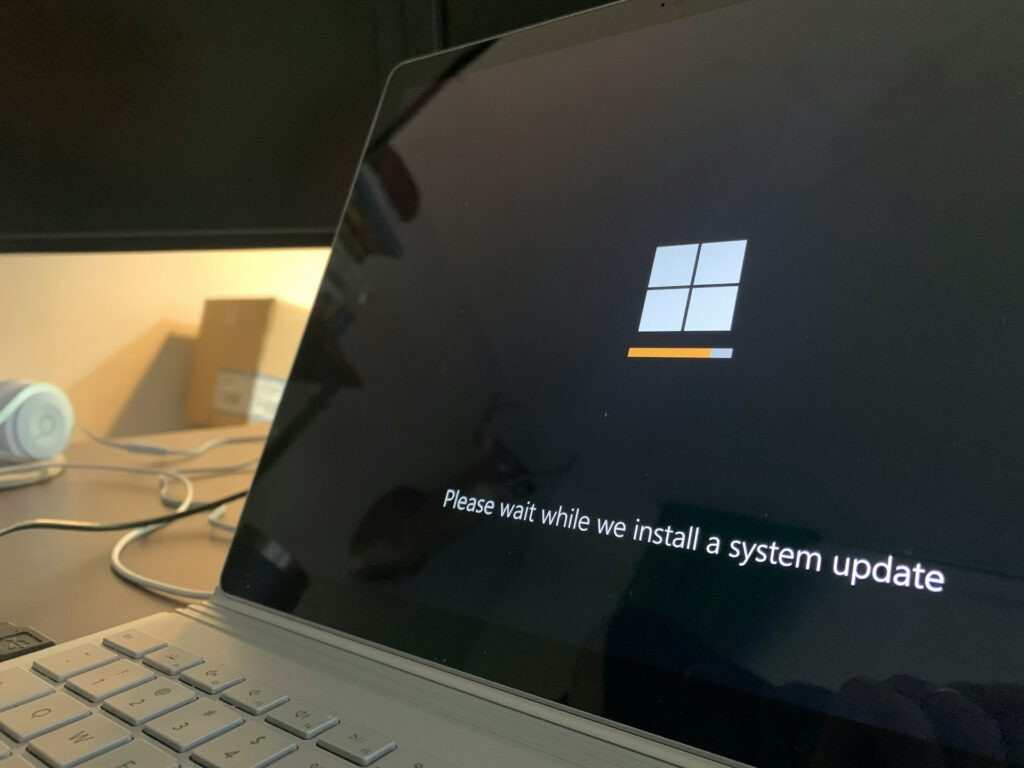
How to Restore Files in Windows That Were Accidentally Deleted
Nearly every individual who uses Windows has experienced a circumstance in which they unintentionally delete a file that is essential to them. It may be a business document that you devoted hours to creating, a collection of family images that you neglected to back up, or a project that you need for school. In the majority of cases, it is possible to restore lost data, provided you act in a timely manner and are knowledgeable about the tools and procedures that are available to you. However, the immediate response is often one of fear. In addition to previous versions, Windows 11 has a number of built-in choices for recovering data that have been lost, and if those options are insufficient, dependable third-party recovery solutions may be brought in to assist.
1. Comprehending the Way in Which File Deletion Functions in Windows
In Windows, when you delete a file, it does not immediately vanish from your hard disk. Instead, Windows designates the space occupied by the file as “available” for new data to be stored there. The file will continue to be recoverable until the space in question is replaced. For instance, when you remove a 20 MB photograph, that area of your drive is just shown as empty space, but the data may still be stored there. Even after the Recycle Bin has been emptied, recovery is still often feasible. This is the reason why. Because of the TRIM command, which is enabled on solid-state drives (SSDs), recovery may be more challenging than it is on traditional hard drives. The TRIM command actively clears blocks that are not in use, but it is still worthwhile to attempt recovery techniques before coming to the conclusion that the data is no longer accessible.
2. First Step: Conducting a Comprehensive Examination of the Recycle Bin
The Recycle Bin is the easiest and most often neglected tool for recovering data. Deleted files are, in most cases, transferred to this location before they are permanently erased from the system.
- On your computer’s desktop, double-click the symbol that represents the Recycle Bin.
- When dealing with extensive lists of files that have been erased, the search bar may be used to swiftly sort through them.
- Select the file that you wish to restore by right-clicking it, and then select the “Restore” option from the menu.
- The file will be restored to its original place in the same way as it was before.
- It is possible that really large files—those that are bigger than the storage capacity of the Recycle Bin—will circumvent it and be permanently erased, so you should be aware that you may not always be able to locate what you are searching for here.
3. Excluding the possibility of misplacement by using File Explorer Search
On sometimes, files are not erased entirely but are instead relocated in a different folder. For instance, while you were saving a Word document, it’s possible that you choose the incorrect directory.
- Open File Explorer by pressing the Windows key and the letter E at the same time.
- Enter either a portion of the file name or the file extension (for example, *.docx for Word files) into the search field.
- You may reduce the number of results by using criteria such as Date modified or Kind.
- Be certain to widen your search across the whole computer if you often operate with a large number of disks or external storage devices. Many files that have been marked as “deleted” are subsequently found to have been preserved in the incorrect folder.
4. Using File History to Retrieve Files
File History, a backup function that automatically stores copies of data in directories that are specified by the user, is included in the Windows 11 operating system. Restoration is simple if you enabled this prior to the deletion of the file.
- Go to the folder where the deleted file was first kept before it was removed.
- To see prior versions of the folder, right-click on any location inside the folder, then choose Properties, followed by Previous Versions.
- Take a look at previous pictures of the folder that were taken.
- Choose the version that you want to use and then click Restore.
- For instance, if you removed a file from Documents in the previous week, it is possible that File History still has a copy of the file from before it was destroyed. When you utilize an external drive or a place on the network as the destination for your backup, it works the most effectively.
5. Making Use of OneDrive or Other Cloud Services
In the event that you utilize Google Drive, OneDrive, or Dropbox, files that you have deleted can nevertheless be retrievable by means of the recycling bins that are included in these services. In most cases, these cloud services retain data that have been erased for a period of 30 days; in certain cases, this period is greater for accounts that are paid for.
- For OneDrive: After you have logged into your account, go to the Recycle Bin and restore your files with a single click of the mouse.
- Concerning Google Drive, objects that have been deleted will remain in the Trash folder until they are manually removed.
- For Dropbox: Files may be recovered for a period of thirty days (this period can be extended with Dropbox Professional plans).
- Because it keeps track of changes across devices, cloud synchronization is regarded as one of the most effective methods of protecting against unintentional deletions.
6. Using Windows Backup and Restore to Restore Files
It is possible for users who have enabled Backup and Restore (Windows 7) to restore data from complete or incremental backups. This feature is still accessible in Windows 11.
- If you are using Windows 7, you may access the Backup and Restore settings by navigating to Control Panel, then to System and Security.
- Choose Please restore my files for me.
- You may either go through the backups, or you can search for the file that was destroyed by its name.
- Select the place that you would want to restore from.
- In the event that you regularly back up your system pictures, this technique will be very beneficial.
7. Using System Protection to Restore Previous Versions
Windows may sometimes save shadow copies of files if you have either System Restore or System Protection activated.
- Click the right mouse button on the folder that contained the file.
- Choose Restore the prior versions of the files.
- Select the snapshot that is closest in time to the date on which the deletion occurred.
- Either restore the whole folder or make a duplicate of the file that is required.
- Although it is sometimes disregarded, it might be a lifeline in the event that you have failed to use File History or online backups.
8. For Advanced Users: Employing the Windows File Recovery Tool
Windows File Recovery is a command-line utility that is provided by Microsoft at no cost and may be downloaded from the Microsoft Store.
Install the tool.
- Use administrative privileges to open the Command Prompt.
- Execute a recovery command. It is important to remember that even though the number of people who are using the internet is growing, there are still a lot of people who do not have access to it.
- winfr C: D: /n Users\YourName\Documents\report.docx
- This attempts to restore report.docx from the C: drive and then save it on the D: drive.
- Depending on whether you are dealing with NTFS or FAT disks, the program offers a variety of settings, including Default, Segment, and Signature, all of which are beneficial.
9. Seeking help from dependable third-party recovery tools
It is possible to search for recoverable pieces deeper inside your disk by using professional recovery software in the event that the built-in choices do not succeed.
- Recuva, which is produced by CCleaner, is a user-friendly program that has in-depth scanning options.
- With its user-friendly interface and compatibility for formatted devices, the EaseUS Data Recovery Wizard is a great choice.
- Disk Drill: A user-friendly interface and robust scanning capabilities
- Before you attempt to restore these apps, they will often offer you with a preview of the data that may be recovered. To prevent the download of malicious software that is disguised as recovery software, only use legitimate sites for downloads.
10. Remember to Take External Devices into Account
It is also possible to recover data that have been deleted from USB devices, external hard drives, and SD cards. Removable media is compatible with a large number of software applications, such as Recuva and Windows File Recovery. For example, if you have erased images from the SD card of a camera, you should refrain from using it right away and do a recovery before you take any more pictures in order to avoid overwriting the data.
11. Acting Promptly: Why Time Is Important When It Comes to Recovery
The longer you delay, the less likely it is that you will recover. It is almost hard to restore the deleted file after the storage space that was previously occupied by it has been overwritten by fresh data. For instance, if you install new applications or download huge files quickly after deleting data, you run the risk of permanently erasing the data that has been deleted. When it comes to healing, the most significant component in determining success is acting quickly.
12. What Should Be Avoided After a File Has Been Deleted
Refrain from making these errors in order to optimize your chances of a full recovery:
- It is not advisable to store any new files on the same disk where the deletion occurred.
- Do not install any recovery software on the drive that has been impacted; instead, make use of a different disk or a USB device for this purpose.
- Do not use disk cleansing or defragmentation software, since these programs will erase data that can be recovered.
- The data that has been destroyed will be preserved long enough to be recovered if these safety measures are taken.
13. Using Backups to Prevent the Loss of Files in the Future
It is far simpler to take measures to avoid data loss than it is to attempt to recover files after they have been lost, since the latter process is quite stressful.
- Set up File History such that it is connected to an external disk.
- In order to synchronize automatically, you may use OneDrive or another cloud service.
- Make sure to use the built-in Backup and Restore feature to create complete system backups on a monthly basis.
- It is recommended that vital data be stored on a variety of media types, such as both cloud storage and local storage.
- This ensures that you will always have a copy accessible, even if files are destroyed.
When it comes to accidental file deletion in Windows, there is a lot more hope than one may think. There is a good probability that you will be able to recover lost data, particularly if you act promptly. This is due to the fact that Windows has built-in tools such as the Recycle Bin, File History, and Previous Versions, as well as sophisticated choices such as Windows File Recovery and third-party applications. Nevertheless, the most effective long-term answer is prevention. In order to guarantee that essential documents and memories are never permanently lost, it is necessary to establish a dependable backup system, make use of cloud synchronization, and adhere to secure file management practices.




