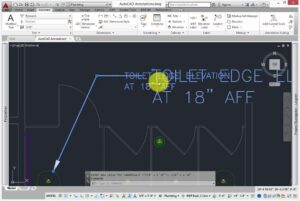How to Repair the Most Frequent Errors and Crashes in AutoCAD
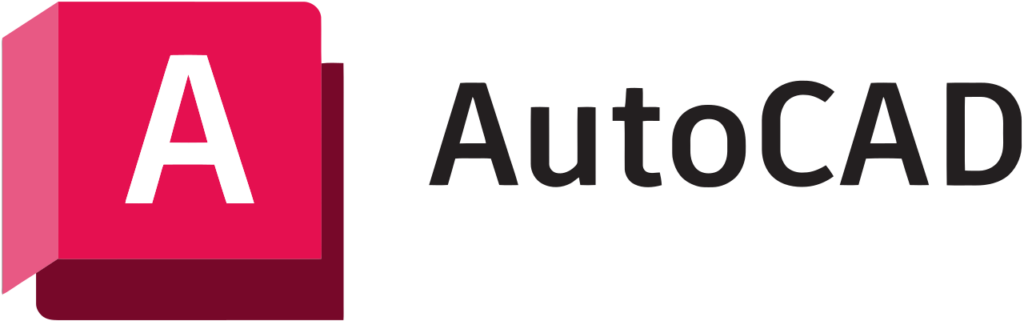
How to Repair the Most Frequent Errors and Crashes in AutoCAD
While AutoCAD is widely considered to be one of the most sophisticated tools for design and drawing, it is not without its share of technical glitches. The occurrence of these problems, which may range from unexpected crashes to persistent error warnings, can disrupt your productivity and cause you to lose important time. The good news is that the majority of AutoCAD issues can be addressed with very simple fixes. By making a few tweaks, you can ensure that your projects continue to function well and prevent the aggravation of experiencing recurring crashes.
1. The Causes of AutoCAD System Failures
Errors and crashes in AutoCAD are typically caused by the following:
- there is an insufficient amount of system resources (RAM, storage, or graphics power).
- Files used for installation or user profiles that are corrupt.
- Computer programs, drivers, or Windows updates that are out of date.
- Incompatibilities with any third-party applications or antivirus software.
- Drawings that are either large or complicated put a burden on the system.
- It is easier to efficiently troubleshoot if you are aware of the underlying reason.
2. Ensure that AutoCAD is always up to date
The company Autodesk publishes service packs and hotfixes on a regular basis in order to remedy identified problems. Installing the most recent updates is essential to maintaining stability. Even very minor fixes have the potential to eradicate recurrent bugs and performance issues.
3. Ensure that your graphics drivers are up to date.
Your graphics card is very important to AutoCAD’s operation. Drivers that are either out of current or incompatible are a typical reason for a computer to freeze or crash. In order to install the most recent drivers for your graphics card, you need go to the website of the manufacturer of your graphics card. Additionally, in AutoCAD, verify your graphics setup by going to Options > System > Graphics Performance.
4. Restore the settings of AutoCAD
If, after making adjustments, AutoCAD becomes unstable, you should revert the settings to their defaults:
- Stop using AutoCAD.
- Make use of the software that is included with AutoCAD and is called Reset Settings to Default.
- Begin by restarting AutoCAD, and then gradually apply your customized settings again.
- The majority of the time, this fixes crashes that were brought on by corrupted configuration files or profiles.
5. Turn Off Add-Ons That Cause Problems 1.
When using AutoCAD, third-party add-ons may sometimes cause conflicts. To examine:
- Start AutoCAD in safe mode, which will prevent add-ons from functioning.
- When the software is operating normally, re-enable the add-ons one at a time in order to determine which one is the problem.
6. AutoCAD should be repaired or reinstalled.
If the issues continue to occur, you may replace damaged files by using the Repair option that is included in the AutoCAD installation. In order to guarantee a clean installation, you should, as a last option, fully delete AutoCAD and then reinstall the most recent version.
7. Managing large drawings in a prudent manner
Dealing with big drawings might cause the system’s resources to get overwhelmed. Avoiding collisions by:
- Use the PURGE command to get rid of any layers, blocks, or styles that aren’t being utilized.
- The AUDIT command may be used to audit and correct problems in files.
- With the help of Xrefs, divide huge projects into a number of smaller reference files.
8. Check The Settings for Your Antivirus and Firewall
Antivirus software may sometimes prevent AutoCAD components from being used. In the event that you experience unexpected crashes or slowdowns, you should include the folder where AutoCAD was installed on your antivirus exclusion list.
9. Ensure that your computer is running AutoCAD.
- Make sure that you have sufficient free space on your storage device for temporary files.
- Raise the amount of virtual memory (paging file) on your system if the amount of RAM is running low.
- Close any other apps that need a lot of resources while AutoCAD is running.
10. Preventing More Errors in the Future
- Always remember to save your work, and make sure to activate autosave by going to Options > Open and Save.
- Backup your drawing files to prevent losing any data in the event of a crash.
- Ensure that your system is at optimal functioning by doing routine maintenance and cleaning of temporary files.
Crashing and mistakes in AutoCAD may be quite disruptive, but they are seldom insurmountable on their own. You can reduce downtime and retain productivity by ensuring that your software and drivers are always up to current, properly handling huge files, and resetting or repairing AutoCAD when it is necessary. If you use these tactics, you will spend less time resolving issues and more time concentrating on the designs you are working on.