Hidden Features of Windows 10/11 That You Were Not Aware You Needed (2025 Edition)
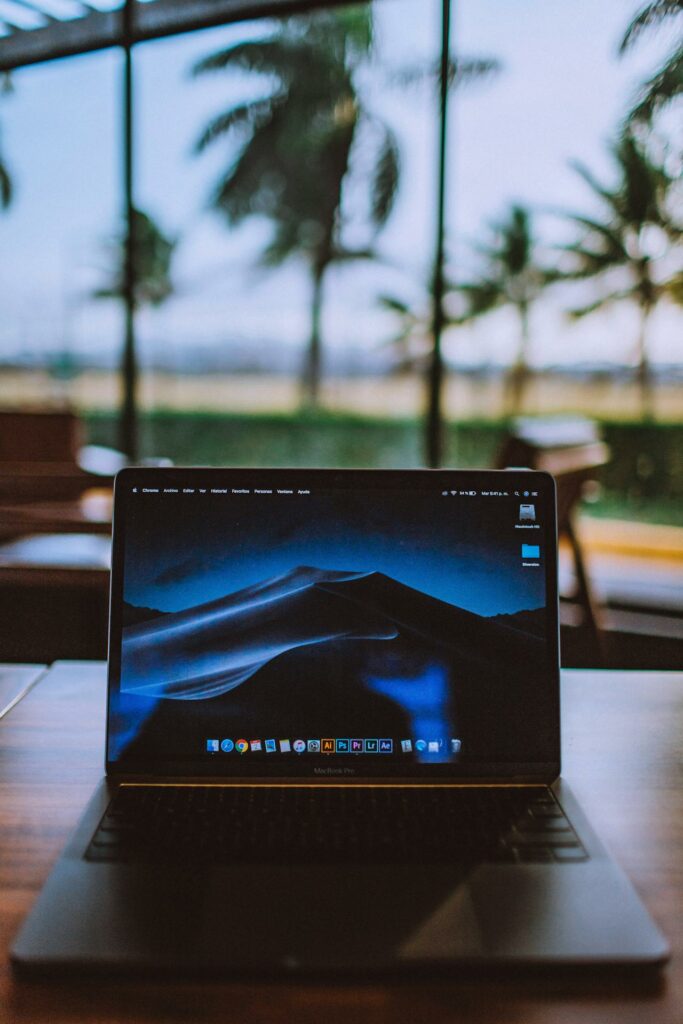
Hidden Features of Windows 10/11 That You Were Not Aware You Needed (2025 Edition)
Windows 10 and Windows 11 have come a long way, growing with upgrades that bundle more capabilities than the majority of users of these operating systems ever find. secret tools, shortcuts, and settings may help you increase your productivity, improve your security, and make your day-to-day computing experience more pleasurable. These secret features are concealed under the surface.
Here is your updated guide to the most undervalued and hidden features in Windows 10/11 that you would wish you had known sooner. This article was updated in 2025.
Windows PowerToys: Boosting Your Productivity and Energy Efficiency
Power users may take use of Microsoft’s PowerToys, which is a free toolkit. After it has been installed, it enables more sophisticated functions such as:
- Create your own unique window layouts using FancyZones to facilitate multitasking.
- Easy renaming of many files in bulk using PowerRename
- The Keyboard Manager allows you to remap shortcuts and keys.
- Easily type accented characters using the Quick Accent feature.
There are periodic updates made to PowerToys, and in the year 2025, it now features a shortcut called “Paste As Plain Text” as well as a Mouse Highlighter, which is ideal for those who create material and for teachers.
2. Paste History for the Clipboard (Windows + V)
You may launch Clipboard History by pressing Windows and V. It is a powerful tool that saves the most recent stuff you copied (text, links, and photos) across all of your applications. With just a click, you may either erase your history or pin things that you use regularly. Excellent for those who do research, write, and compete with copy-and-paste.
A helpful hint is that you may also sync the history of your clipboard across all of your devices by using your Microsoft account.
3 Folder for the God Mode
For access to more than 200 different system options in a single location, enable God Mode.
- Your desktop should be updated with a new folder.
- Put it under the following name: ED7BA470-8E54-465E-825C-99712043E01C
- It is going to become a master control panel, which is a dream come true for expert users.
5. Virtual Desktops (Windows + Ctrl + D) on your computer
Do you need to keep your personal and professional windows separate? Make use of virtual desktops:
- Create a new desktop by pressing Windows Plus Ctrl + D.
- Windows + Ctrl + ←/→ allows you to switch between different desktops.
- To manage all of your desktops and windows, press Windows and Tab.
- The ideal solution for those who work remotely and multitask.
5. Bluetooth-enabled Dynamic Lock
When you leave your computer, Windows has the ability to lock it automatically:
- Get your phone to pair with the Bluetooth.
- Select Accounts from the Settings menu. Options for Signing in
- Activate the Dynamic Lock feature.
- When your phone leaves the range of the Bluetooth connection, your computer will lock for safety.
6. Storage Sense will automatically clean up the space.
Windows 10 and Windows 11 come with a built-in program that can automatically clear up space on your disk:
- You can access Storage Sense by going to Settings > System > Storage.
- Turn on the automatic deletion feature for temporary files, the Recycle Bin, and outdated downloads.
- This eliminates the need for additional software to maintain a clean pc.
7. Snip and Sketch (Windows + Shift + S) Ignore :
- For the launch of Snip & Sketch, press Windows + Shift + S.
- Determine the region that you want to photograph.
- Quickly annotate, copy, or save the document.
This feature has been included into the Snipping Tool in Windows 11, which now has a contemporary user interface and video capture capabilities (2025 upgrade).
8. Automatic Rules and Focus Assist Combination
During work or gaming, be sure to turn off any distractions:
- Focus Assist may be accessed by going to Settings > System > Focus Assist.
- To prevent alerts from appearing during certain periods or activities (such as gaming, presentations, or applications that take up the whole screen),
- If you want to regulate when and how it activates, you may use “Automatic rules.”
9. Improved Screenshot and Screen Recorder (Windows 11 2025).
Snipping Tool now supports the following since the most recent updates:
- Integrated recording of the screen
- Recording of sound
- Emphasis on the impacts
- To make basic recordings, you do not need OBS or any other third-party software.
10. Windows Terminal: An Experience That Is Contemporary With Command Line
The old Command Prompt should be forgotten. Windows Terminal is compatible with:
- Over a dozen tabs
- In a single location, PowerShell, CMD, and WSL tools
- Transparency, profiles, and individualized style options
- It is the most cutting-edge and potent method available for running shell commands on Windows at the moment.
11. Similar to AirDrop, Nearby Sharing, which includes:
- From the Settings menu, go to the System menu, and then choose Nearby Sharing.
- Through the use of Wi-Fi or Bluetooth, immediately share files or links between Windows devices that are located nearby.
- Perfect for use in classes, by groups, or while switching between your personal computer and your laptop.
12. Hidden Emoji Panel (Windows +).
When you want to launch a pop-up window, press Windows +. or Windows +;.
Emoticons 😀 ☨°□°✉☯︵ ☻☁☻ Kaomojis (☨°□°⟉☯⸵)
Characters such as © ® ↑ ∞ Easily include them into conversations, emails, or documents.
13. Shake to reduce the amount
However, if you want to concentrate when you have numerous windows open:
- The top of a window may be clicked and held down.
- Use your mouse to give it a shake.
14.Each and every other window shuts off. To be restored, shake one more.
A seemingly insignificant action that has a significant impact.
Windows Subsystem for Android (also known as WSA).
Android applications may now be run natively on Windows 11:
- Apps for Android may be downloaded via the Amazon Appstore, or APKs can be sideloaded.
- On your PC, you may enjoy mobile experiences.
- As of the year 2025, WSA has improved performance, access to microphones, and support for a greater number of applications.
15. A Report on the Utilization of Batteries
Laptop users have the ability to produce a comprehensive battery report:
- Make sure that you are logged in as an administrator.
- This is the powercfg/batteryreport type.
- Check out the HTML report that was created (which is often stored to C:\Users\[YourName]).
- The battery’s capacity, drain rates, and overall health are shown over time.




