Getting the Most Out of Windows 11’s Virtual Desktops to Increase Productivity
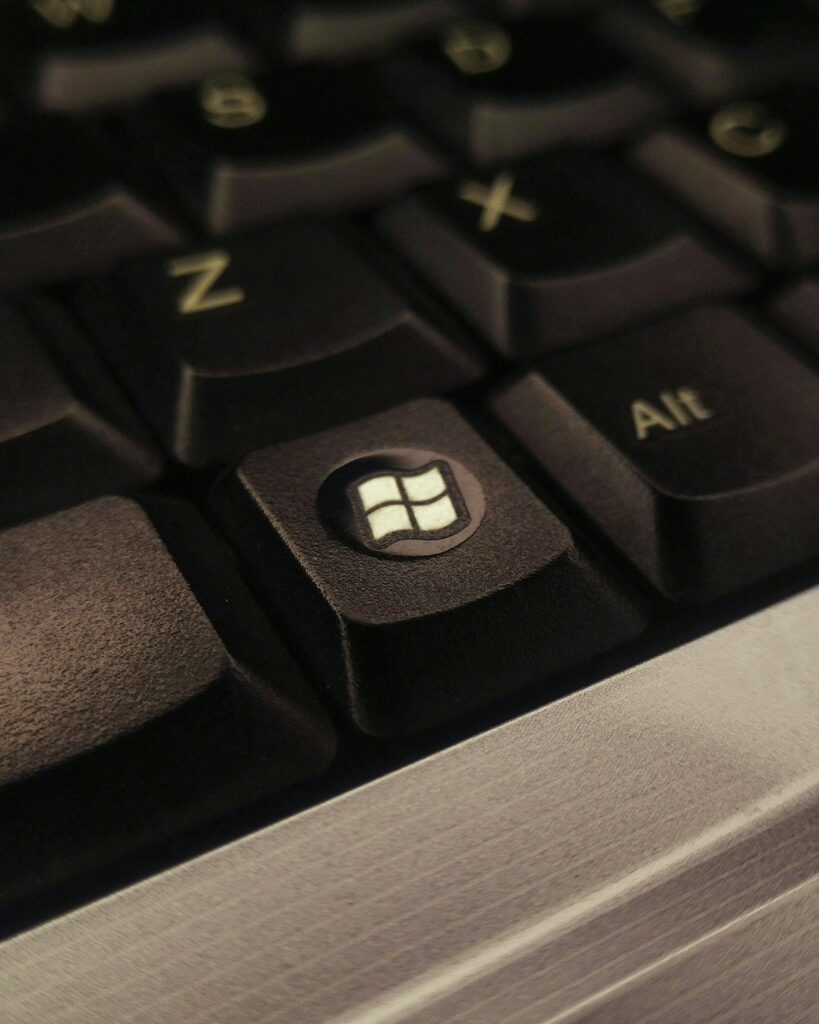
Getting the Most Out of Windows 11’s Virtual Desktops to Increase Productivity
Virtual desktops are one of the most effective productivity tools that Windows 11 brings to the table, but they are sometimes overlooked despite the fact that it has a beautiful appearance and a plethora of new capabilities. This feature gives you the ability to establish numerous desktop settings on the same device, which gives you the flexibility to organize activities, limit distractions, and manage work-life balance without cluttering up your workspace.
Learning how to utilize virtual desktops may completely change the way you interact with your personal computer, whether you are working from home, learning, or juggling many tasks at once.
1. What exactly are virtual desktops, though?
Your computer is equipped with a number of distinct workspaces known as virtual desktops. These workspaces enable you to separately run several sets of windows and applications. Imagine them like numerous displays, but without the additional gear that comes with them. In order to maintain a clean and orderly workflow, you are able to transition between them without any difficulty.
2. Why Should You Make Use of Windows 11’s Virtual Desktops?
The advantages are simple yet very effective:
- Processes that are organized: keep work, personal duties, and enjoyment separate from one another.
- Keeping social applications away from your work PC can help you concentrate without interruptions.
- Ability to switch between tasks without losing context is essential for effective multitasking.
- Work-life balance may be achieved by designating one desktop for office responsibilities and another for leisure activities.
3. Instructions on How to Make a Virtual Desktop
Establishing a fresh desktop is a quick process:
- To launch Task View, press the Win key and the Tab key simultaneously.
- On the top, click the New Desktop button.
- When you open the applications that you wish to use on that desktop, it transforms into a dedicated workspace.
4. Changing Between Different Desktops
Window 11 simplifies the process of navigating. Utilize:
- When you want to switch between desktops, use Ctrl + Win + Left/Right Arrow.
- You may also launch Task View and choose the desktop you wish to use.
5. Personalizing Each Desktop Computer
Every desktop computer may be customized to meet your specific requirements:
- For better readability, rename desktops to anything like “Work,” “Study,” or “Personal.”
- For the purpose of visually distinguishing jobs, assign various backgrounds.
- You have the option of displaying windows on all desktops or keeping them on just one.
6. Uses of Virtual Desktops That Are Used in Everyday Life
Listed below are some inventive situations:
- Differentiate between work and personal life by separating social media and productivity applications.
- Making a desktop for each significant project is part of the project-based approach.
- During study sessions, you should take notes, do research, and use study tools on a single workstation.
- The Entertainment Zone allows you to play games, use streaming applications, or listen to music without interfering with your work tools.
7. Suggestions for Power Clients
- Apps that are frequently used may be pinned to the taskbar for easy access across multiple workstations.
- For a more rapid transition, use touchpad movements, such as swiping left and right with three fingers.
- You may maximize the effectiveness of your multitasking by combining desktops with Snap Layouts.
8. Desktop Management and Closing Procedures
A desktop may be closed by:
- Launch the Task View application.
- While hovering over the desktop, click the X symbol that appears.
- Your open windows will be moved to another active desktop automatically, ensuring that you do not lose any work in the process.
9. Common Errors That Should Be Avoided
- An excessive number of desktop computers: More is not necessarily better; instead, stay to a quantity that is manageable.
- Desktops should not be renamed since default names such as “Desktop 1” might be difficult to understand.
- When tasks are mixed together, the objective of separation and attention is defeated.
The productivity-boosting potential of Windows 11’s virtual desktops is a little-known treasure. Creating surroundings that are well-organized, devoid of distractions, and personalized to your workflow may be accomplished with only a few clicks or shortcuts. Your personal computer may seem smarter and more effective when you use virtual desktops. This is true whether you are managing many tasks, trying to separate your personal life from your professional life, or just searching for a cleaner workplace.




