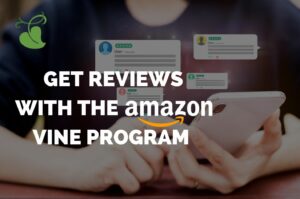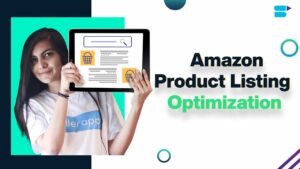Painting with Pastels: A Comprehensive Guide to Applying a Pastel Effect to Your Photos in Adobe Photoshop
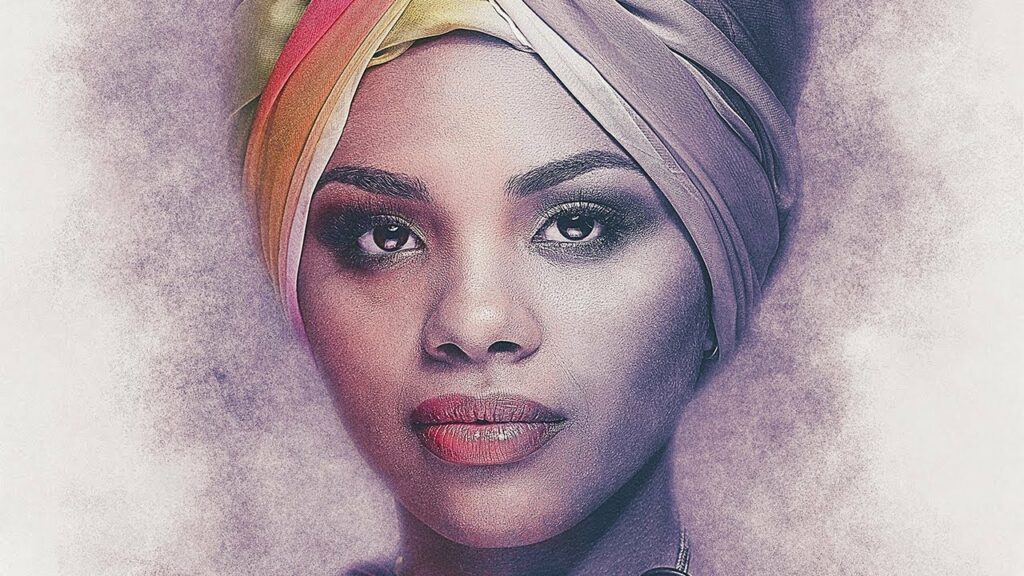
Introduction:
Unveil the soft, dreamlike beauty of pastel tones as we embark on a journey into the art of applying a Pastel Effect to your photos in Adobe Photoshop. This comprehensive tutorial is crafted for photographers and digital artists seeking to infuse their images with a touch of ethereal elegance and subtle vibrancy. The Pastel Effect, characterized by its muted yet enchanting color palette, adds a timeless and whimsical quality to photographs. Join us as we explore the step-by-step process of achieving this delicate aesthetic, unlocking the potential to transform your photos into mesmerizing works of pastel-infused art.
I. Understanding the Pastel Effect:
Before diving into the tutorial, let’s establish a foundational understanding of the Pastel Effect:
A. Ethereal Elegance:
- Recognize the Pastel Effect as a technique that imparts ethereal elegance to photographs.
- Understand how this aesthetic choice creates a soft and dreamlike atmosphere.
B. Muted Color Palette:
- Appreciate the use of muted and soft colors in achieving the Pastel Effect.
- Explore how these gentle tones contribute to a sense of subtlety and sophistication.
C. Versatility in Subject Matter:
- Acknowledge the versatility of the Pastel Effect across different genres and subject matters.
- Understand how this technique can be applied to portraits, landscapes, and various other photographic compositions.
II. Importing and Preparing Images:
Begin your journey to the Pastel Effect by selecting and preparing your images:
A. Choosing Suitable Photographs:
- Select images with a composition that complements the soft and gentle qualities of the Pastel Effect.
- Ensure your image selection allows for versatile experimentation with pastel tones.
B. Importing into Adobe Photoshop:
- Launch Adobe Photoshop and import your selected images.
- Create a new canvas or open an existing one to initiate the process of transforming your image into a pastel-infused masterpiece.
III. Understanding Photoshop Adjustment Layers:
Before delving into the tutorial, familiarize yourself with essential tools, specifically Adjustment Layers, in Adobe Photoshop:
A. Hue/Saturation Adjustment Layer:
- Learn how to use the Hue/Saturation adjustment layer to modify color tones.
- Understand the impact of saturation adjustments on creating a muted color palette.
B. Curves Adjustment Layer:
- Explore the Curves adjustment layer for fine-tuning contrast and luminosity.
- Understand the role of curves in achieving a balanced and soft overall look.
C. Gradient Map Adjustment Layer:
- Discover the Gradient Map adjustment layer for mapping colors to tones.
- Experiment with gradient presets or create custom gradients to enhance the pastel effect.
IV. Crafting the Pastel Effect:
Initiate the process of creating the Pastel Effect with these step-by-step instructions:
A. Saturation Reduction with Hue/Saturation:
- Apply a Hue/Saturation adjustment layer to your image.
- Reduce overall saturation to mute colors and create a soft pastel foundation.
B. Contrast and Luminosity Adjustment with Curves:
- Add a Curves adjustment layer to fine-tune contrast.
- Adjust the curves to achieve a gentle contrast that enhances the overall softness.
C. Mapping Pastel Tones with Gradient Map:
- Introduce a Gradient Map adjustment layer.
- Experiment with pastel-colored gradients, mapping tones to create a harmonious pastel palette.
D. Selective Color Adjustments:
- Fine-tune individual color channels with the Hue/Saturation adjustment layer.
- Adjust specific color ranges to achieve a balanced and pleasing pastel effect.
E. Softening with Gaussian Blur:
- Apply a subtle Gaussian Blur to create a soft and dreamlike atmosphere.
- Adjust the blur radius to achieve the desired level of softness while preserving essential details.
V. Fine-Tuning and Iterative Refinement:
Refine your Pastel Effect through iterative adjustments and meticulous fine-tuning:
A. Reviewing the Entire Image:
- Zoom out to assess the overall impact of the Pastel Effect.
- Ensure a cohesive and harmonious look across the entire image.
B. Selective Adjustments:
- Use layer masks to selectively apply or mask out the pastel effect in specific areas.
- Refine the effect based on the content and focal points within the image.
C. Dynamic Adjustments Based on Content:
- Consider the content of each image when making dynamic adjustments.
- Tailor your Pastel Effect to complement the unique features of the scene or subject matter.
VI. Real-World Applications: Showcasing Pastel Photography:
Share your Pastel Effect images with the world through various platforms and formats:
A. Online Galleries and Portfolios:
- Showcase your Pastel Effect photographs on online platforms like Behance or personal portfolios.
- Provide context and descriptions to enhance viewers’ understanding of your creative process.
B. Social Media Platforms:
- Share your Pastel Effect images on platforms like Instagram, Twitter, or Facebook.
- Engage with your audience, encouraging them to explore the enchanting world of pastel photography.
C. Printed Artwork:
- Consider printing your Pastel Effect images as posters or art prints.
- Explore opportunities to exhibit your work in physical galleries or themed art events.
VII. Tips for Pastel Excellence:
Optimize your creative process with these practical tips for achieving excellence in the Pastel Effect:
A. Color Harmony:
- Strive for a balanced and harmonious color palette.
- Experiment with color combinations to create a pleasing and cohesive pastel effect.
B. Embracing Subtlety:
- Embrace subtlety in adjustments.
- Maintain a delicate touch to preserve the soft and dreamlike qualities of the Pastel Effect.
C. Consistent Atmosphere:
- Maintain a consistent atmosphere across your Pastel Effect images.
- Establish a signature style that aligns with your personal or brand aesthetic.
D. Experimentation with Blend Modes:
- Experiment with different blend modes for adjustment layers.
- Discover unique interactions between layers to enhance the pastel effect.
VIII. Conclusion:
Creating the Pastel Effect in Adobe Photoshop is a journey into the realms of delicate beauty and visual storytelling. As you navigate the intricacies of saturation reduction, contrast adjustments, and gradient mapping, remember that each adjustment contributes to the overall mood and atmosphere of your pastel-infused composition. May your Pastel Effect photographs evoke a sense of tranquility, whimsy, and timeless elegance. Embrace the versatility of this technique, celebrate the fusion of muted tones, and may your mastery of the Pastel Effect shine through in your creative endeavors. May your photographs inspire others to explore the enchanting beauty of pastel tones and embark on their own journeys of artistic expression through the captivating lens of soft and dreamlike aesthetics.