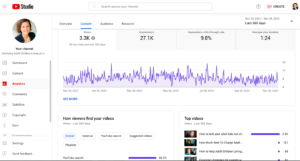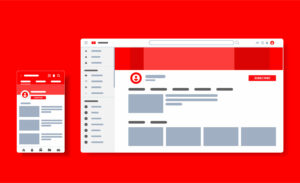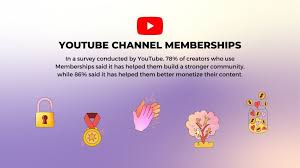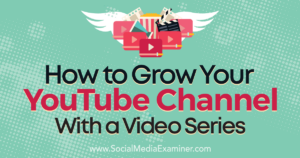Blending Modes Explained – The Complete Guide to Photoshop Blend Modes
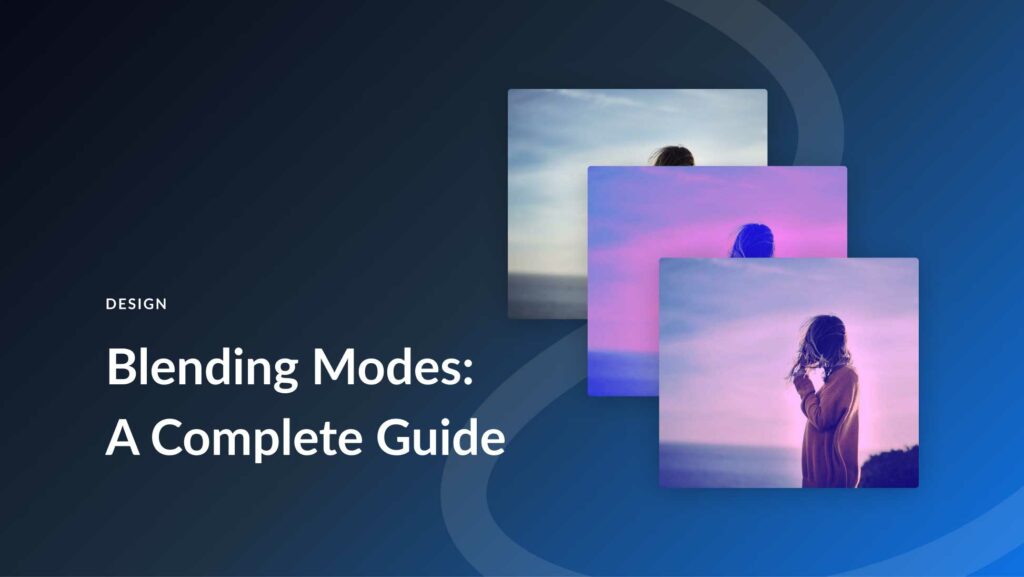
Introduction
Adobe Photoshop stands as the cornerstone of digital image editing, offering an expansive set of tools that empower creators to bring their artistic visions to life. Among these tools, blending modes occupy a crucial space, allowing users to merge layers in ways that enhance creativity and produce visually striking effects. In this comprehensive guide, we embark on a journey through the intricate realm of blending modes in Photoshop, demystifying their functions and applications.
Understanding Blending Modes
Blending modes dictate how pixels in one layer interact with pixels in the layers below, producing diverse visual outcomes. Each blending mode employs a specific mathematical formula to determine how pixel values are combined, resulting in alterations to color, contrast, luminosity, and overall appearance.
The Basics: Normal, Dissolve, Behind, and Clear
- Normal: The default blending mode where pixels in the active layer replace those in the underlying layer.
- Dissolve: Introduces randomness by toggling pixels on and off, creating a grainy appearance.
- Behind: Places the active layer behind the underlying layer, visible only where the underlying layer is transparent.
- Clear: Makes the active layer transparent where it overlaps with the underlying layer, revealing the layers beneath.
Enhancing Contrast: Darker Color, Lighter Color, and Linear Light
- Darker Color: Retains the darker pixels from the active and underlying layers, enhancing contrast.
- Lighter Color: Preserves the lighter pixels, emphasizing highlights and creating dynamic visual effects.
- Linear Light: Combines elements of Overlay and Vivid Light, resulting in intense contrast and vivid colors.
Color Manipulation: Hue, Saturation, Color, and Luminosity (HSL)
- Hue: Adjusts the hue of the active layer based on the underlying layer.
- Saturation: Controls the saturation of the active layer based on the underlying layer.
- Color: Blends the hue and saturation while maintaining the luminosity.
- Luminosity: Affects only the brightness, leaving color unchanged.
Versatility and Graphic Effects: Pin Light and Subtract
- Pin Light: Replaces pixel values based on the brightness of the underlying layer, toggling between Lighten and Darken.
- Subtract: Subtracts pixel values of the active layer from those of the underlying layer, producing creative effects.
Applications and Creative Uses
Understanding the nuances of blending modes allows for a diverse range of applications:
- Photo Retouching: Adjust contrast, color tones, and highlights for professional photo retouching.
- Digital Art and Design: Create surreal effects, vibrant compositions, and abstract designs.
- Texturing and Layering: Apply textures, patterns, and layer effects for depth and richness.
- Color Grading: Fine-tune colors, achieve cinematic looks, and create visually harmonious compositions.
- Special Effects: Experiment with creative effects, light manipulation, and unique visual styles.
Experimentation and Exploration
The true power of blending modes lies in experimentation. Photoshop users are encouraged to explore and combine different modes, adjusting layer opacities and fill values to achieve the desired effects. The interplay of blending modes with other Photoshop tools, such as masks, gradients, and adjustment layers, further expands the creative possibilities.
Conclusion
Mastering blending modes in Photoshop is an essential skill for any digital artist, photographer, or designer. This complete guide provides an in-depth understanding of each blending mode’s characteristics and applications, empowering users to navigate the complexities of image editing with confidence. As creators embrace the diverse functionalities of blending modes, the digital canvas transforms into a playground where imagination knows no bounds. With this guide as a companion, the journey through Photoshop’s blending modes becomes an exploration of visual storytelling, unleashing the full potential of digital artistry.