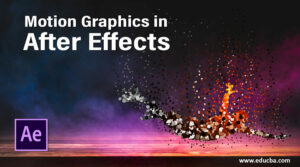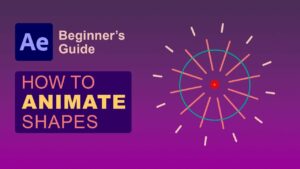Mastering Row and Column Management in Excel XP: A Comprehensive Guide
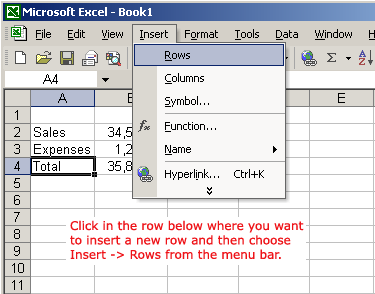
Microsoft Excel XP, also known as Excel 2002, is a powerful spreadsheet application that offers robust tools for organizing and manipulating data. One of the fundamental tasks in Excel XP is inserting and deleting rows and columns, which allows users to customize the structure of their worksheets, accommodate new data, and streamline their workflow. In this comprehensive guide, we’ll explore the intricacies of inserting and deleting rows and columns in Excel XP, providing you with a detailed overview of techniques, best practices, and advanced functionalities to optimize your spreadsheet management experience.
Introduction to Row and Column Management in Excel XP:
Rows and columns serve as the building blocks of Excel worksheets, providing a framework for organizing and presenting data. Inserting and deleting rows and columns allow users to adjust the layout and structure of their worksheets dynamically, facilitating data entry, analysis, and visualization. Whether you’re adding new data, reorganizing existing information, or refining the layout of your spreadsheet, mastering row and column management in Excel XP is essential for efficient data management and analysis.
1. Inserting Rows and Columns:
Inserting Rows:
To insert a new row in Excel XP:
- Select the row below where you want to insert the new row.
- Right-click on the selected row and choose “Insert” from the context menu, or go to the “Insert” menu and select “Row.”
Inserting Columns:
To insert a new column in Excel XP:
- Select the column to the right of where you want to insert the new column.
- Right-click on the selected column and choose “Insert” from the context menu, or go to the “Insert” menu and select “Column.”
Shortcut:
Users can also use keyboard shortcuts to insert rows and columns in Excel XP. Press “Ctrl + Shift + +” to insert a new row and “Ctrl + Space” to insert a new column.
2. Deleting Rows and Columns:
Deleting Rows:
To delete a row in Excel XP:
- Select the entire row that you want to delete.
- Right-click on the selected row and choose “Delete” from the context menu, or go to the “Edit” menu and select “Delete.”
Deleting Columns:
To delete a column in Excel XP:
- Select the entire column that you want to delete.
- Right-click on the selected column and choose “Delete” from the context menu, or go to the “Edit” menu and select “Delete.”
Shortcut:
Keyboard shortcuts can also be used to delete rows and columns in Excel XP. Press “Ctrl + -” to delete a row and “Ctrl + -” to delete a column.
3. Advanced Techniques:
Inserting and Deleting Multiple Rows/Columns:
Users can insert or delete multiple rows or columns simultaneously by selecting multiple rows/columns before performing the insertion or deletion operation. This allows for faster manipulation of the worksheet structure.
Fill Series:
Excel XP’s Fill Series feature can be used to quickly populate a range of cells with a series of values, such as numbers, dates, or text. Users can utilize this feature to quickly fill in data after inserting new rows or columns.
Undo and Redo:
Excel XP’s Undo and Redo commands (Ctrl + Z and Ctrl + Y) allow users to reverse or repeat row and column insertion/deletion operations, providing a safety net in case of accidental changes.
4. Precautions:
Data Consistency:
When inserting or deleting rows and columns, users should be cautious to maintain data consistency and avoid disrupting the structure of their datasets. It’s essential to review the surrounding data and ensure that no critical information is lost or misplaced.
Hidden Rows and Columns:
Users should be mindful of hidden rows and columns when performing insertion or deletion operations. Hidden rows and columns may affect the layout and structure of the worksheet, so it’s important to unhide them if necessary before making changes.
Conclusion:
Inserting and deleting rows and columns in Excel XP are fundamental tasks that empower users to customize the layout and structure of their worksheets, accommodate new data, and streamline their workflow. By mastering the techniques and best practices outlined in this guide, users can efficiently manage rows and columns in Excel XP, maintain data integrity, and optimize their spreadsheet management experience. Whether you’re adding new data, reorganizing existing information, or refining the layout of your spreadsheet, proficiency in row and column management is essential for success in Excel XP.